How to reload or upgrade firmware
Posted by Support Bit2miner on
This applies to all Antminers, except B3.
1. Visit our website to download the firmware.

Select the miner from the left side bar and then click "Firmware". You might need to scroll up to see the file. There are different versions of firmware for different miner models. Select the one that is specific for your miner.
Note that we have a new firmware called ASICBoost for S9 series and T9+ miners. For more information, read them here:
2. Download the firmware. To download the firmware use either Google Chrome or Firefox browser.
Do not open the firmware file. Download it to a convenient file location on your PC or laptop. If your computer is a Mac, disable the setting that automatically opens the file.
3. Go to your miner interface and go to System > Upgrade. Click "Browse" to find the file and "Flash" to load the file.

Keep the miner powered on and running while the firmware loads, and for 20 minutes after. It will show “System Upgrade Success” if the upgrade is successful.
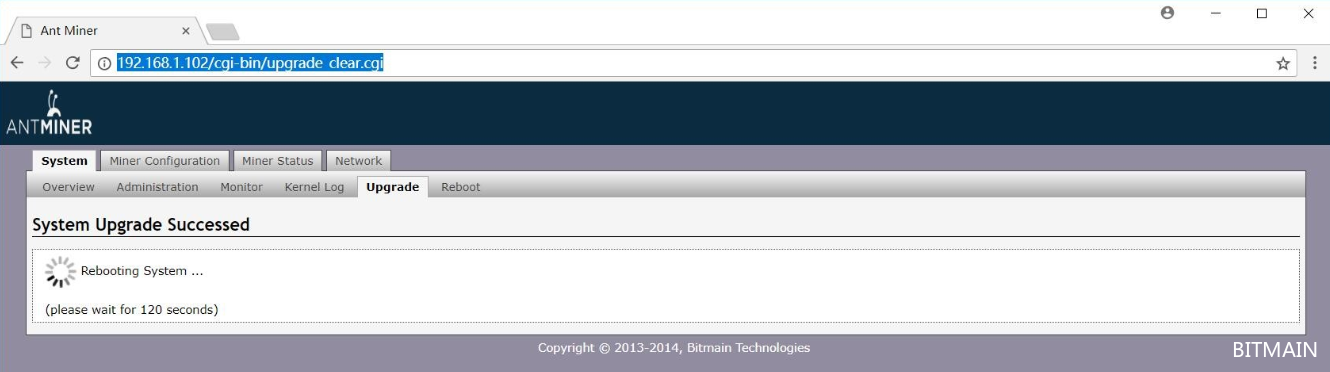
Source: https://support.bitmain.com/hc/en-us/articles/360013786654-How-to-reload-or-upgrade-firmware
Share this post
- 0 comments
- Tags: Bitmain Antminer
